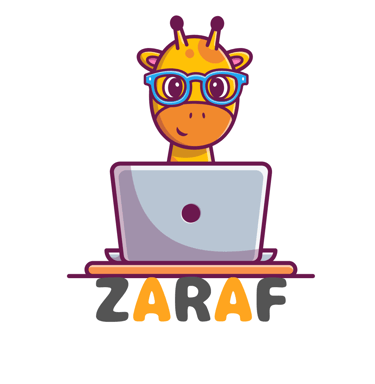How to Convert NTFS to FAT32 Without Data Loss Using EaseUS Partition Master
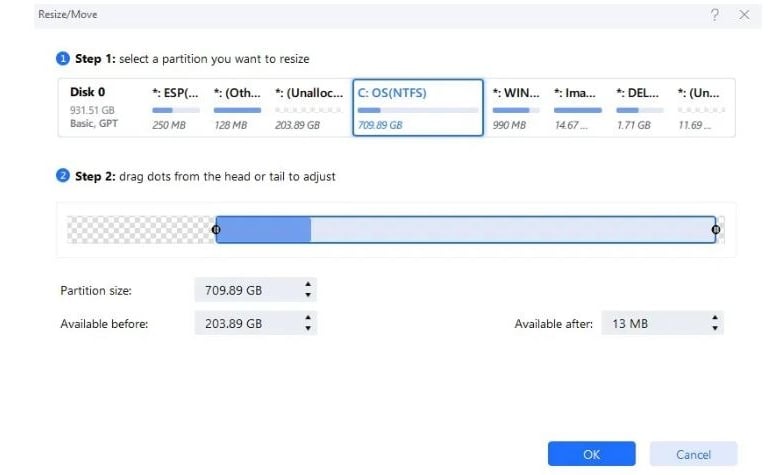
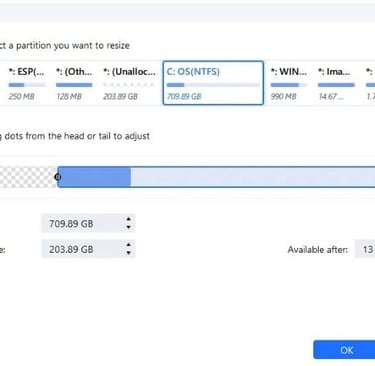
Introduction to File System Formats
When managing files on your computer or external devices, choosing the right file system format is crucial. The two most popular formats are NTFS (New Technology File System) and FAT32 (File Allocation Table 32). Each serves different purposes and offers unique benefits. NTFS is often preferred for its ability to handle large files and manage permissions, while FAT32 is known for its compatibility with a wider range of devices.
Why Convert NTFS to FAT32?
Converting NTFS to FAT32 can be beneficial when you need to ensure compatibility with various devices, such as gaming consoles, cameras, or media players that may not support NTFS. However, the challenge lies in performing this conversion without risking data loss, which is where EaseUS Partition Master comes into play.
Using EaseUS Partition Master for Conversion
EaseUS Partition Master is a powerful and user-friendly tool designed for disk management, including partition creation, resizing, and conversion. Below are the steps to convert NTFS to FAT32 without data loss:
Step 1: Download and Install EaseUS Partition Master
Start by downloading the latest version of EaseUS Partition Master from the official website. Follow the installation instructions to set it up on your computer.
Step 2: Launch the Application
Open EaseUS Partition Master. You will see a dashboard displaying all your drives and partitions.
Step 3: Locate the NTFS Partition
Identify the NTFS partition you wish to convert. Right-click on it to access the menu options.
Step 4: Choose Conversion Option
From the menu, select the option to convert the partition to FAT32. A warning message will appear, emphasizing that data loss will occur if you proceed without proper preparation.
Step 5: Backup Data
Ensure that you have backed up all important data from the NTFS partition. You can use the built-in backup feature in EaseUS or manually copy your files to another location.
Step 6: Confirm the Conversion
After confirming that you have backed up your data, proceed with the conversion by following the prompts. EaseUS will handle the process with minimal input required from you.
Step 7: Apply Changes
Finally, review all the changes and click 'Apply' to execute your conversion. The software will convert the NTFS partition to FAT32 without any data loss, allowing you to access your files in the new format seamlessly.
Conclusion
Converting NTFS to FAT32 is a straightforward process with the right tools. EaseUS Partition Master simplifies this task, ensuring that you can achieve your goals without sacrificing your valuable data. With its intuitive interface and robust features, you can enjoy the benefits of FAT32 format while keeping your files secure. Ensure you follow the steps carefully, and you will be able to successfully convert your partitions while minimizing the risk of data loss.